
To access your Flynet Viewer emulation for the first time, you will need a Universal Resource Locator, or URL as provided by the server administrator. This can come to you in a variety of ways, including e-mail or as a link on a web page.
An example of a URL for a server at the company "UrBank" might be:
http://webhost.urbank.com/FVTerm/scterm.html
Note that if the server is dedicated to providing Flynet Viewer emulation access, the above URL can be set as the default for the server, in which case the URL might look like:
http://webhost.urbank.com
Regardless of the provided URL, you can either click on it if received on a web page or in an E-mail, or key it directly into the browser address line and press the enter key.
When the SCTerm page first loads in your browser, if the Start Menu is the default for your site or you have selected it using the Startup Action Preference, you should see something like:
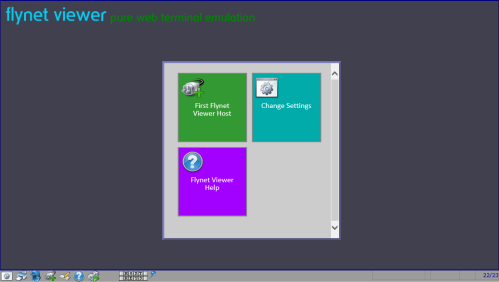
Your server may offer more than one Host connection--the name you see in the clickable tile is configurable and will probably be the name of your host system. If there are more than one configured hosts, you will see one tile for each host.
If the Auto-Connect option is active, you will see the following, which may display only briefly if the connection to the host is configured correctly and the host connection is quick to initialize:
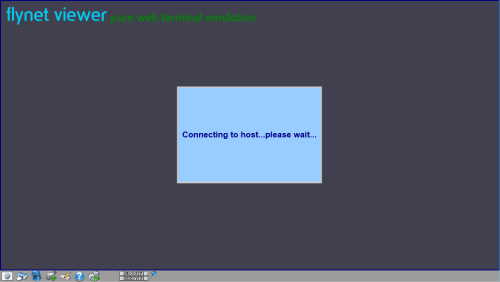
Internet Explorer Users May see the ActiveX Setup page--this is described in Internet Explorer ActiveX Control Setup
Soon after this screen is displayed, the first host screen should appear. The sample simulated host "Insure" will display the following as the first host screen:
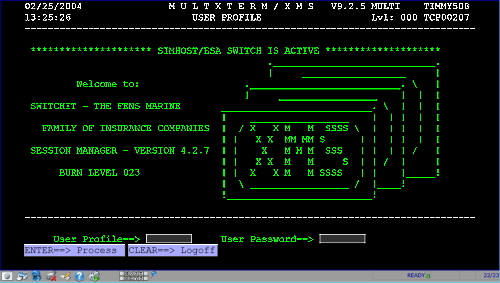
Now that your emulator is running, you should continue reading the other sections in this chapter in order to learn how to use your Flynet Viewer Terminal Emulator.
