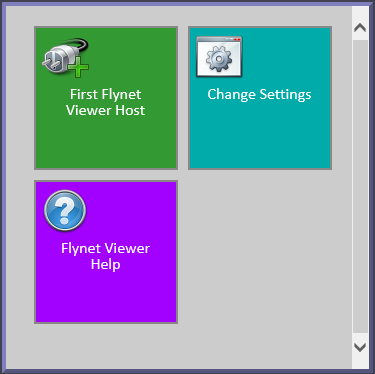When Auto-Connect is the default, the standard SCTerm.html page will automatically connect you to the currently configured host connection.
Once Connected, you can stop your session and disconnect using the disconnect Icon, displayed any time there is an active Connection
To disconnect from the host, click on the disconnect icon:

To Reconnect to the host click on the Startup Menu Tile for your host (see below) or click on the Connect Icon:

To Change the Host you are automatically connecting to (if your server is configured for multiple host connections), use the Connection Host Field in the Preferences dialogue to select the host. Selecting the host automatically connects you to that host.
You can also use the Startup Menu to connect. If your server has multiple connections setup, each will have its own tile, allowing you to select the host to connect to. A default, non-customized menu looks like the following--click on a green host connection tile to connect directly: